Hi all,
There is an application Dictionary in Ubuntu 8.1. You'll find it under Applications-> Office. :)
If you don't find it there, you can install it from Add/ Remove... from under Applications. I do not have much idea about other Linux distributions.
There are various options, which are as follows:
1. GNOME Dictionary: This is a program which can look up the definition of words over the internet.
2. Dictionary Reader: This is a dictionary application that queries Dict servers in the internet to let you look up words. It is aimed to be lightweight and easy to use.
3. Xfce4 Dictionary: This is a plug-in which can query a dictionary server (RFC 2229) to search for definitions and translations. A standalone application is provided too, so one can use it directly.
4. Dictionary OpenDict: This is a free cross-platform dictionary program. It also supports plug-in dictionaries that may be created for almost any data source. It is a client for DICT servers.
5. Fantasdic Dictionary: This is a client for the DICT protocol (RFC 2229) and various other dictionary sources. It can look up words in various dictionary sources like DICT servers, Google Translate and EDICT files. It keeps a history of searched words, supports printing, supports SOCKS 5 and HTTP proxies and is translated into several languages.
6. AbiWord: This is a full-featured, efficient word processing application. This package offers web translation and dictionary support.
Initially, I had problems using the Dictionary, and I never even realized why it was not working. It never showed me any results for my search, and finally the Dictionary window stopped responding. I posted this problem in the LUG Google group, and asked for help, that too when it was actually someone else who brought up the topic of Dictionary in Linux. :P
This solved my problem, as I got a reply from one of the members. I did the following, which had my dictionary working, but one must be on a GNOME desktop for following this procedure for the installation of Dictionary, GNOME Dictionary, that is, I am talking about.
1. Install dict server in your machine, by typing the following command in the terminal.
varsha@varsha-laptop:~$ sudo apt-get install dictd
This is a dict server, and does not have any dictionaries. For that we need to install dictionary packages.
2. For installing English-English dictionary, type the following command in the terminal.
varsha@varsha-laptop:~$ sudo apt-get install dict-gcide
There is an application Dictionary in Ubuntu 8.1. You'll find it under Applications-> Office. :)
If you don't find it there, you can install it from Add/ Remove... from under Applications. I do not have much idea about other Linux distributions.
There are various options, which are as follows:
1. GNOME Dictionary: This is a program which can look up the definition of words over the internet.
2. Dictionary Reader: This is a dictionary application that queries Dict servers in the internet to let you look up words. It is aimed to be lightweight and easy to use.
3. Xfce4 Dictionary: This is a plug-in which can query a dictionary server (RFC 2229) to search for definitions and translations. A standalone application is provided too, so one can use it directly.
4. Dictionary OpenDict: This is a free cross-platform dictionary program. It also supports plug-in dictionaries that may be created for almost any data source. It is a client for DICT servers.
5. Fantasdic Dictionary: This is a client for the DICT protocol (RFC 2229) and various other dictionary sources. It can look up words in various dictionary sources like DICT servers, Google Translate and EDICT files. It keeps a history of searched words, supports printing, supports SOCKS 5 and HTTP proxies and is translated into several languages.
6. AbiWord: This is a full-featured, efficient word processing application. This package offers web translation and dictionary support.
Initially, I had problems using the Dictionary, and I never even realized why it was not working. It never showed me any results for my search, and finally the Dictionary window stopped responding. I posted this problem in the LUG Google group, and asked for help, that too when it was actually someone else who brought up the topic of Dictionary in Linux. :P
This solved my problem, as I got a reply from one of the members. I did the following, which had my dictionary working, but one must be on a GNOME desktop for following this procedure for the installation of Dictionary, GNOME Dictionary, that is, I am talking about.
1. Install dict server in your machine, by typing the following command in the terminal.
varsha@varsha-laptop:~$ sudo apt-get install dictd
This is a dict server, and does not have any dictionaries. For that we need to install dictionary packages.
2. For installing English-English dictionary, type the following command in the terminal.
varsha@varsha-laptop:~$ sudo apt-get install dict-gcide
This installs the dict-gcide package. This package contains the GNU version of the Collaborative International Dictionary of English, formatted for use by the dictionary server in the dictd package.
3. After installing these packages, open the dict client (gnome dictionary or kdict) from the path mentioned above, and go to Dictionary Preferences from Edit-> Preferences.
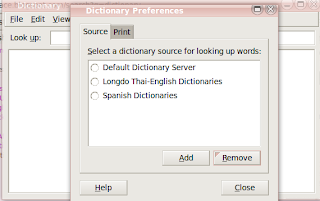
4. Click Add, this will give you the Add Dictionary Source window, in which you will have to make minor changes. First of all, change the server to localhost and port to 2628. I used Local in the Description field. After you are done, click Add.
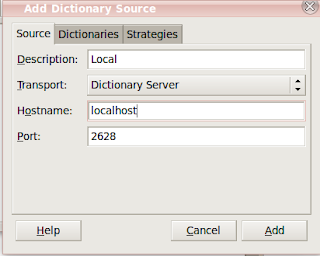
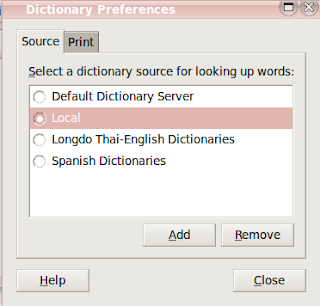
Now you can use the Dictionary without any problem. Type in any word to check out whether it works or not.
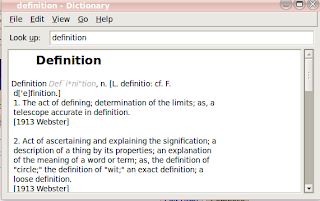
3. After installing these packages, open the dict client (gnome dictionary or kdict) from the path mentioned above, and go to Dictionary Preferences from Edit-> Preferences.
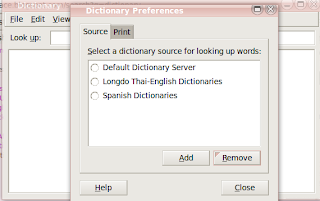
4. Click Add, this will give you the Add Dictionary Source window, in which you will have to make minor changes. First of all, change the server to localhost and port to 2628. I used Local in the Description field. After you are done, click Add.
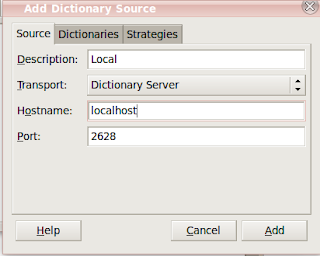
5. Now close the Preferences window.
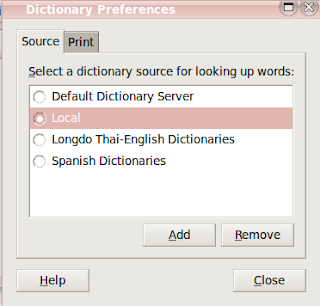
Now you can use the Dictionary without any problem. Type in any word to check out whether it works or not.
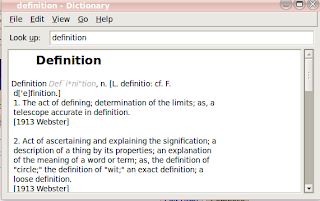
I am sure it will, because it worked for me.
thanks Varsha...........i have successfully installed the package following your instructions and it is working fine.
ReplyDelete@priyanka chatterjee: You are most welcome. :)
ReplyDeleteWell to me, I had to change "localhost" to "127.0.0.1"
ReplyDeletein the hostname as shown above in Point no 4 in the above post becoz I was getting error msg.
( I donno why ?,as both mean the samething)
@narendra: Yes, I faced the same problem while installing it on Ubuntu 9.10. May be it has something to do with the proxy (just guessing), because when I installed it at college, it created no problems in taking the parameter 'localhost' for the field Hostname.
ReplyDelete@Varsha: Thx a lot for your instructions. But I too had to set the hostname to 127.0.0.1
ReplyDeleteWhy this particular server?
@de la grandi: 127.0.0.1 is localhost.
ReplyDelete
ReplyDeleteYour article is very or very helpful to me! thank you. top 20 schools in north delhi Wishing you every success in your life!